How To Pin Images To Pinterest From The iPhone
Welcome to Simply The Nest! I'm an English girl blogging about a 130 year old Victorian house DIY renovation. You can read more about me here, check out our house tour here, and view our main before and after gallery here.
Want to get straight to the good stuff? Get started with these iPhone Pinterest instructions, and then try pinning the image below :-)
Found this useful? Please tweet about it to share these instructions with others.
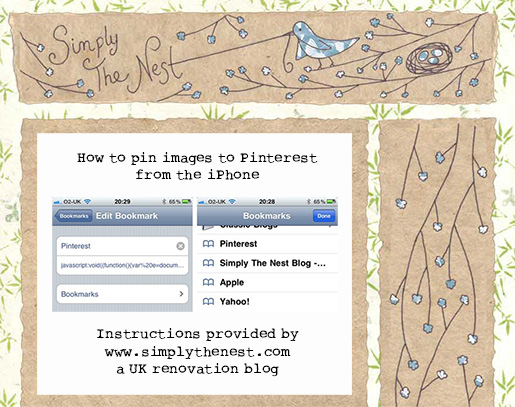
Update April 2013: You may want to check Pinterest's copyright policy here.
So the other day I figured out how to pin images to Pinterest while browsing on an iPhone. I know, right? You're welcome!
In case you haven't discovered Pinterest yet, it's freaking awesome. It's basically the answer to my what-on-earth-do-I-do-with-all-these-cool-online-pics-that-I-wanna-keep-for-inspiration problem.

Previously, whenever I came across a cool image online, I would save into onto my C Drive as a jpeg, but I quickly realised that not only would this end up taking up LOTS of storage (and we are already into terabytes territory chez nous), but I just couldn't figure out a way to easily record the link where I'd found the image, in order to give appropriate credit if I later used it on my blog. So I started saving links as bookmarks instead - which meant I ended up with links on my iPhone, Andre's iPhone, my work laptop, our PC upstairs, our PC downstairs... yep, that wasn't working out so well either.
Enter Pinterest. See a picture you like? Pin it, catalogue it, describe it, tag it, and save it onto your own nicely presented online notice board.
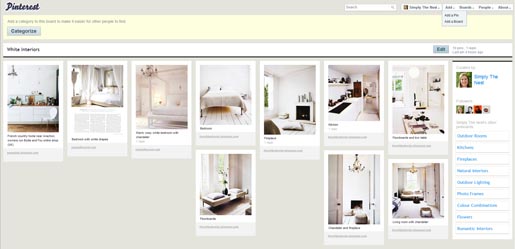
The only problem? According to the nice people at Pinterest (and also to Google in general), you can't pin images from an iPhone. It works from an iPad - and an iPhone app is in the works - but for now, if you're an iPhone user (and because in recent months I have become one-handed due to the requirement to carry a cute chubby baby girl around with me everywhere I go, browsing on an iPhone is the only option for me), then Pinterest is basically useless.
Unless, of course, you accidentally due to a stroke of sheer genius figure out how to pin images to Pinterest from an iPhone :-)
Oh all right then, enough of the talking, and on with the instructions...
First of all, you need to modify an existing bookmark on your iPhone. Select any old bookmark, and click Edit. Change the name of the bookmark to Pinterest (or Da Bomb, it's entirely up to you), and copy/paste the following into the URL window:
javascript:void((function(){var%20e=document.createElement('script'); e.setAttribute('type','text/javascript'); e.setAttribute('charset','UTF-8'); e.setAttribute('src','http://assets.pinterest.com/js/pinmarklet.js?r='+Math.random()*99999999);document.body.appendChild(e)})());
It looks like a chunk of random characters, but it comes out in a nice long line in the URL window. Then click Done, and Done.
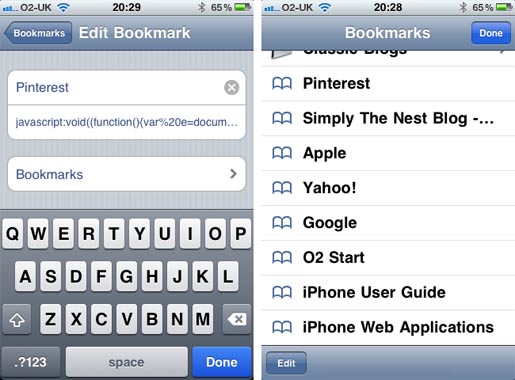
This code is taken from Pinterest's blog, and is part of their instructions for using Pinterest on the iPad. I figured what the heck, I'd try it on the iPhone - and lo and behold, while it doesn't work the way they describe (it's supposed to add the Pinterest bookmarklet to the toolbar), it works just fine in a completely different way.
So here's what you do next. When you come across an image that you'd like to pin (in this example, I'm going to pin an image from my blog), click Bookmarks at the bottom of the window. Note that you shouldn't open a new window - stay on the webpage with your chosen image, and just hit the Bookmarks icon.
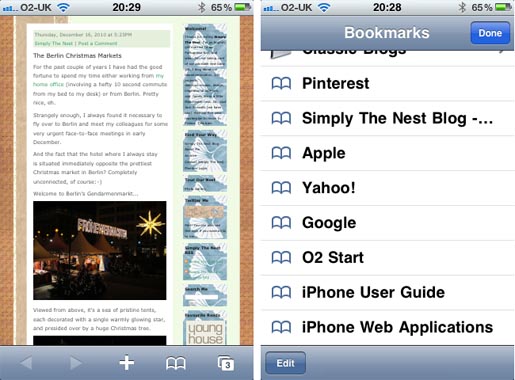
Locate your Pinterest bookmark, and click it. This runs some nifty kind of magic on the webpage with your chosen image, and pulls out all the images into a grid. Select the image you want to pin, and click Pin This.
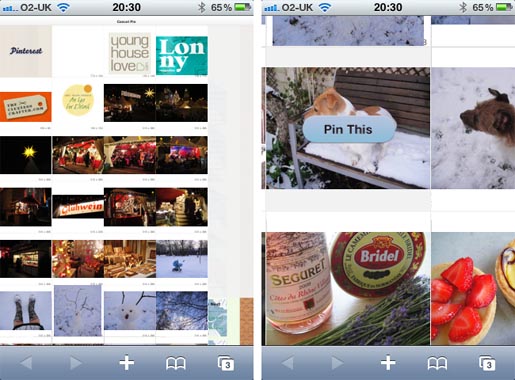
You will then be taken to your Pinterest account, where you can add a category, description, and tags.
Freaking awesome, or what? Now, it's not a perfect solution. If you want to pin more than one image from the same page, you have to run the Pinterest bookmark every time. And sometimes you need to get the image onto its own page and then run Pinterest. And it doesn't work on Flickr. But I'm delighted to have figured out how to use Pinterest to pin images from the iPhone - Happy Christmas to me! Roll on the official app...
Found this useful? Please Tweet about it to share these instructions with others.
Happy pinning, peeps :-)